
Managing the vCenter Server Inventory
Learner Objectives
After completing this lesson, you should be able to meet the following objectives:
- Use the vSphere Client to manage the vCenter Server inventory
- Create and organize vCenter Server inventory objects
- Add data center and organizational objects to vCenter Server
- Add hosts to vCenter Server
- Recognize how to create custom inventory tags for inventory objects
vSphere Client Shortcuts Page
From the vSphere Client Shortcuts page, you can manage your vCenter Server system inventory, monitor your infrastructure environment, and complete system administration tasks.

Using the Navigation Pane
You can use the navigation pane to browse and select objects in the vCenter Server inventory.

vCenter Server Views for Hosts, Clusters, VMs, and Templates
Host and cluster objects are shown in one view, and VM and template objects are displayed in another view.

vCenter Server Views for Storage and Networks
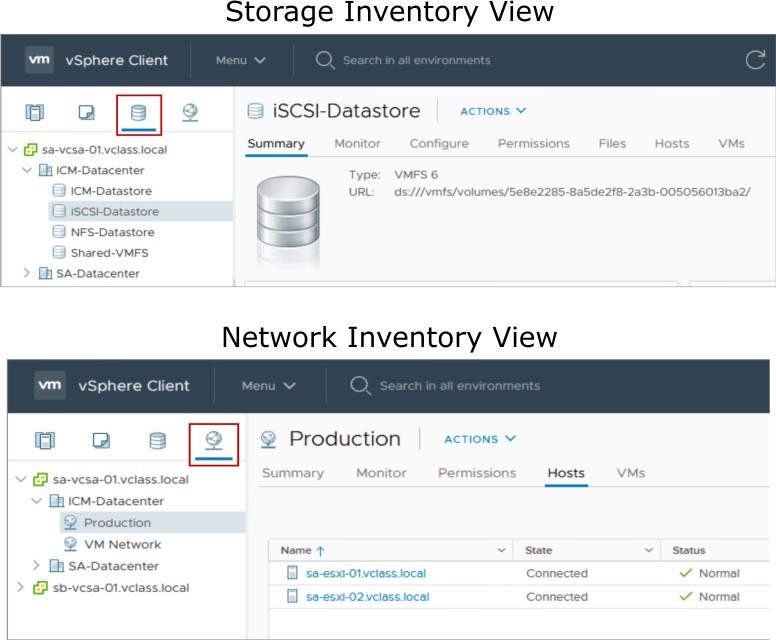
The Storage inventory view shows all the details for datastores in the data center. The Networking inventory view shows all standard switches and distributed switches.
Viewing Object Information
Because you can view object information and access related objects, monitoring and managing object properties is easy.

About Data Center Objects
A virtual data center is a logical organization of all the inventory objects required to complete a fully functional environment for operating VMs:
- You can create multiple data centers to organize sets of environments.
- Each data center has its own hosts, VMs, templates, datastores, and networks.

Organizing Inventory Objects into Folders
Objects in a data center can be placed into folders. You can create folders and subfolders to better organize systems. 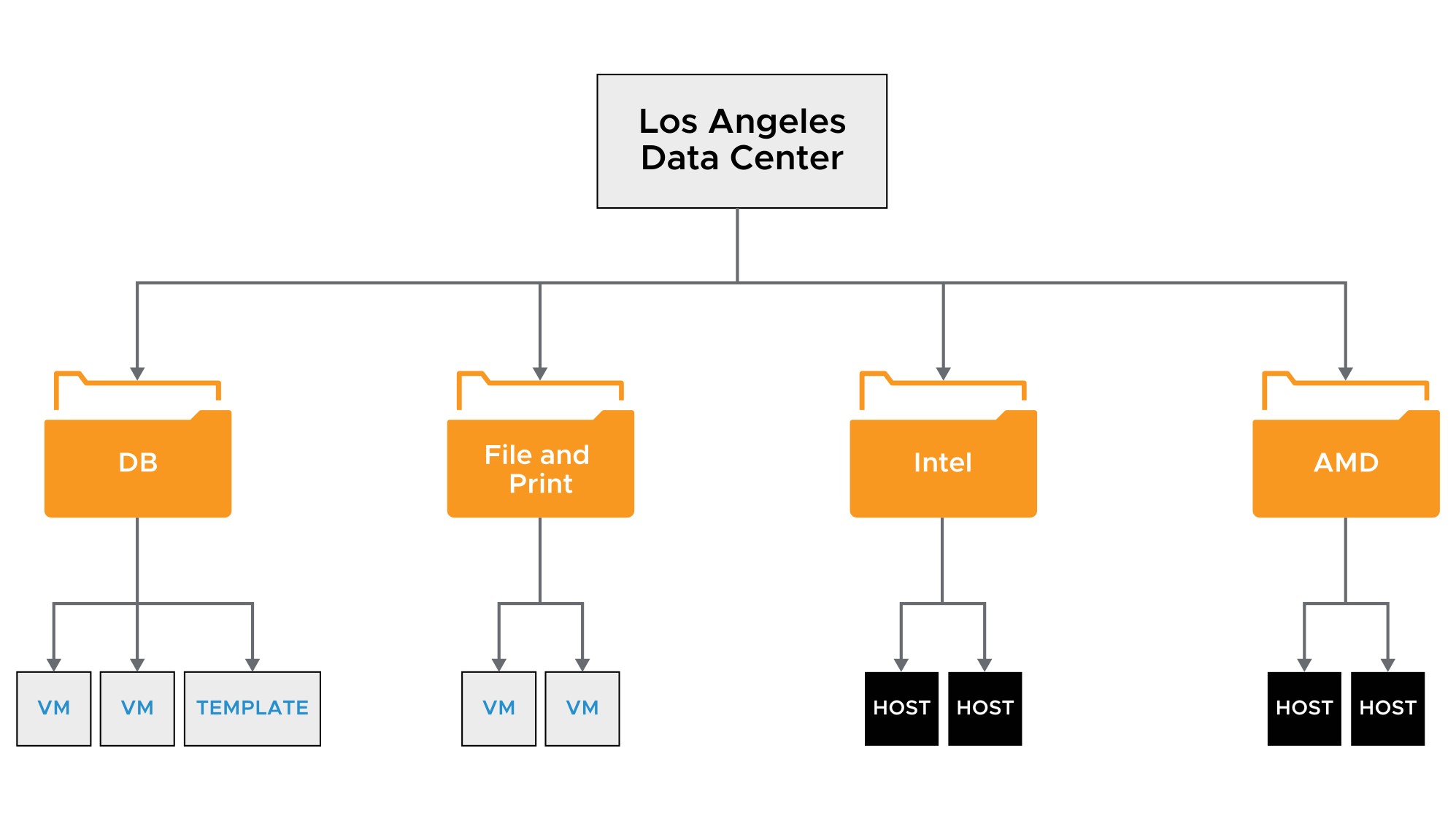
Adding a Data Center and Organizational Objects to vCenter Server
You can add a data center, a host, a cluster, and folders to vCenter Server. You can use folders to group objects of the same type for easier management.

Adding ESXi Hosts to vCenter Server
You can add ESXi hosts to vCenter Server using the vSphere Client.

Creating Custom Tags for Inventory Objects

- You can use tags to attach metadata to objects in the vCenter Server inventory.
- Tags help make these objects more sortable.
- You can associate a set of objects of the same type by searching for objectives by a given tag. You can use tags to group and manage VMs, clusters, and datastores, for example:
- Tag VMs that run production workloads.
- Tag VMs based on their guest operating system.
Review of Learner Objectives
After completing this Managing the vCenter Server Inventory lesson, you should be able to meet the following objectives:
- Use the vSphere Client to manage the vCenter Server inventory
- Create and organize vCenter Server inventory objects
- Add data center and organizational objects to vCenter Server
- Add hosts to vCenter Server
- Recognize how to create custom inventory tags for inventory objects